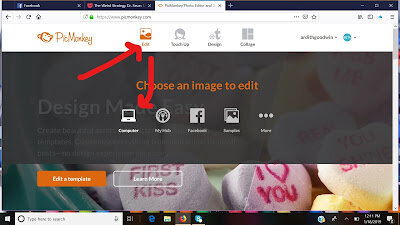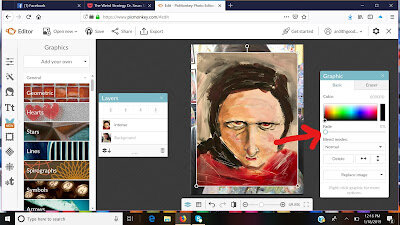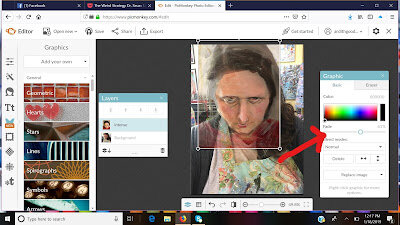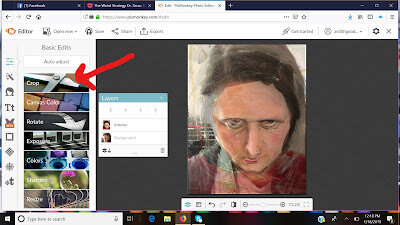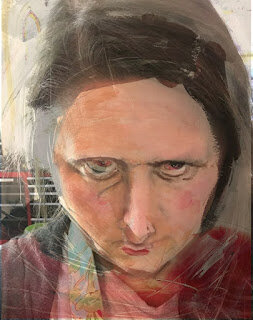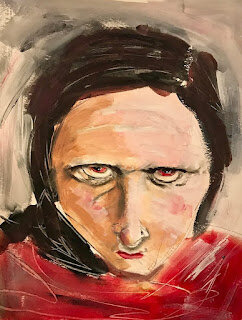Using an Overlay to Check for Accuracy In A Painting
I ADORE painting faces but many times, especially when I get in a hurry, my sketches seem off. There are several ways I can go about changing them:
SLOW DOWN AND USE MORE OBSERVATIONAL SKILLS
BEGIN WITH A BASIC GRID SYSTEM
USE TRACING PAPER TO ACT AS A GUIDE
OR....USE A DIGITAL OVERLAY IMAGE TO HELP ME SEE WHERE I AM OFF
Every one of these strategies work, but I am going to show you how I use Picmonkey to create a quick overlay.
First, head to www.picmonkey.com which you can use for free or you can subscribe. I subscribe and use it daily so the 5-9 buck cost per month is so worth every penny. The overlay option is offered in the subscription plan. (I am not an affiliate of Picmonkey I just love the ease of the program.)
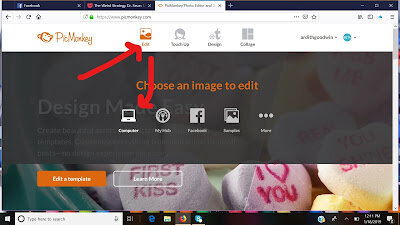 |
| Click on Edit, then Computer |
|
|
|
 |
| Over to the left click on the butterfly and then the tab, "Add Your Own" and upload the image you wish to overlay. |
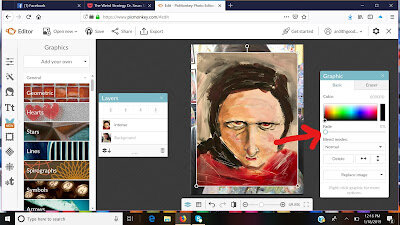 |
| Once your overlay is there, you can shrink or enlarge it over the photo. Then you will want to fade it. Over to the right click FADE |
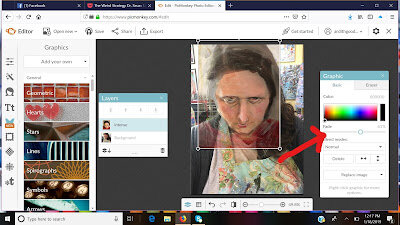 |
| Move the FADE button left or right until you are able to see the underlying image. It takes a hint of practice but can totally help you see where you might be off. |
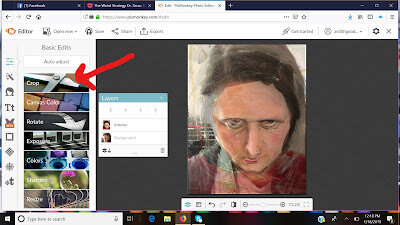 |
| Once you get the overlay set, crop your image and save it. Use it as a guide. |
|
|
|
|
|
|
|
As you can see, I paint expressively. My goal is NEVER hyper realism or realism, it is simply to capture a likeness. I really like the painting I have here, but IF I had wanted to alter it and wasn't sure how, I could use the overlay strategy to show me what part of the face I needed to shift.
This is a quick tip strategy I teach in my online workshops. If you are interested in learning more about those, head over to www.ardithgoodwin.com/workshops and give me a shout out!